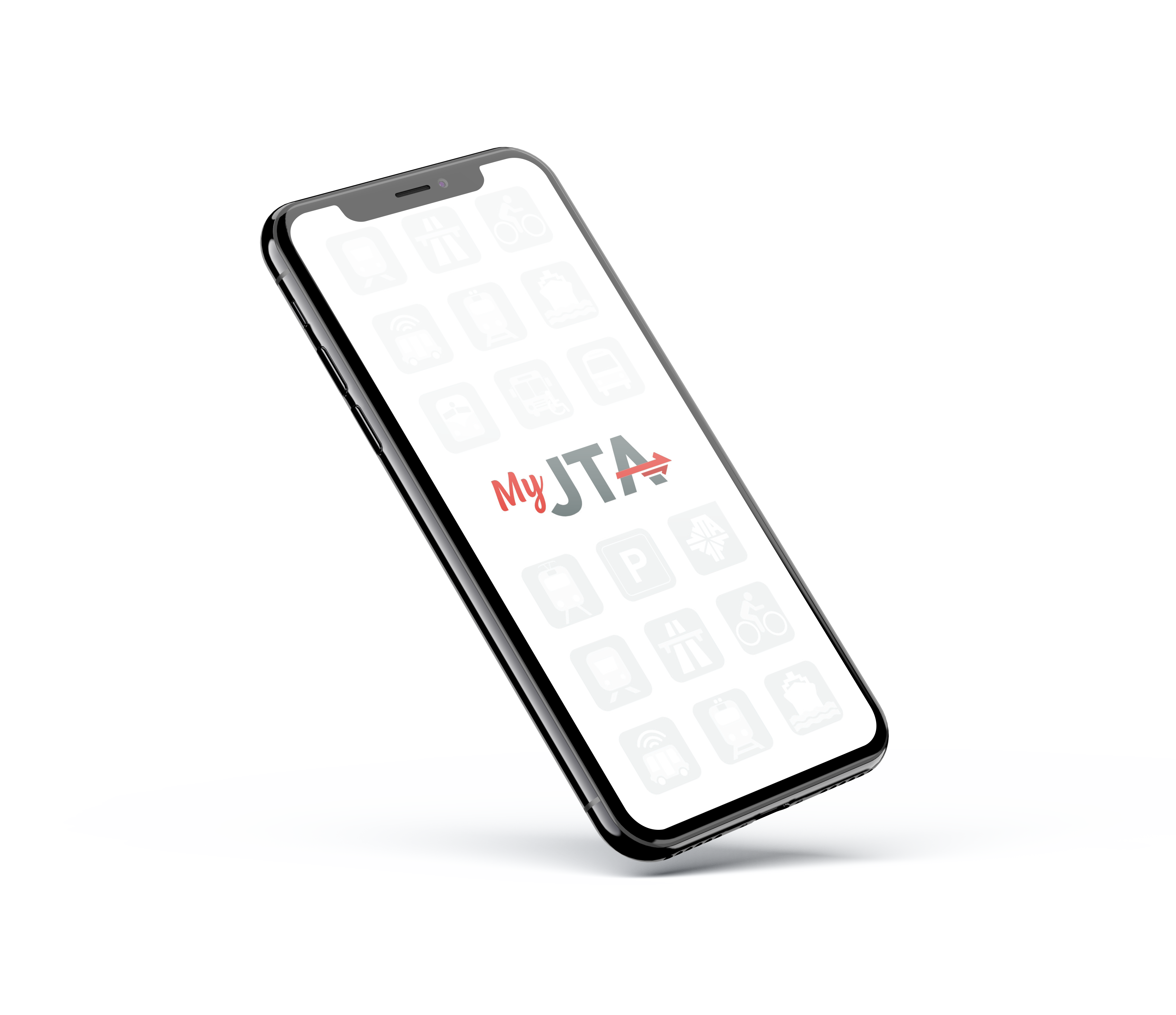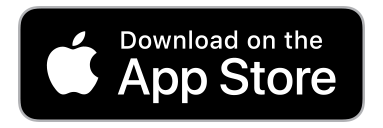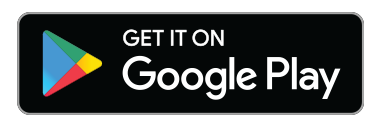You will have to log into your Cash App on your new phone first. Once Cash App is active, you will have to log into your MyJTA app. From there, follow the prompts to pay. Remember to select Cash App in the payment method screen.
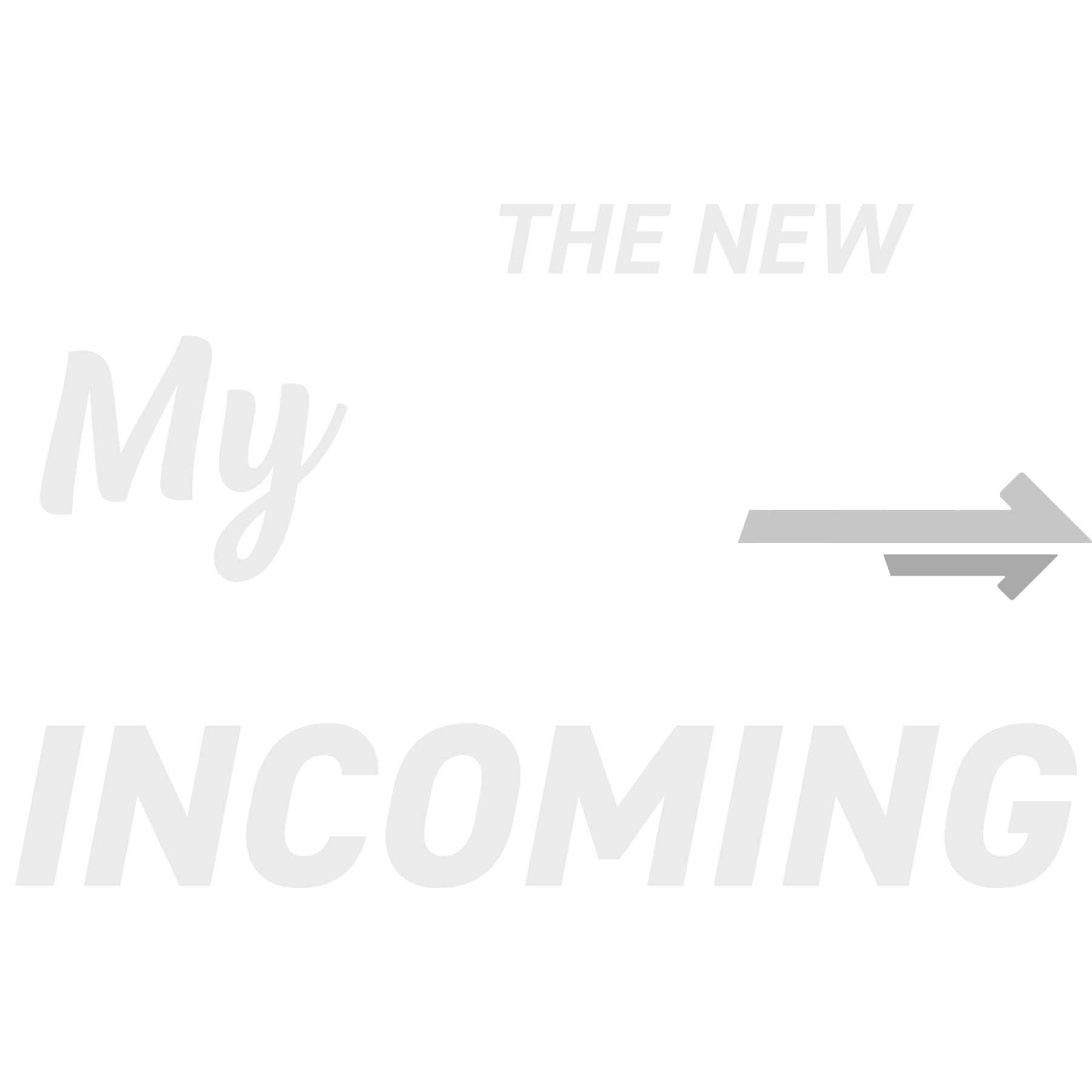
Update Your Experience
The New MyJTA App
- Plan Your Trip
- Pay Your Fare
- Travel Your Way
Cash App Integration
JTA customers can now use Cash App as a form of payment for JTA services that require a debit or credit card!
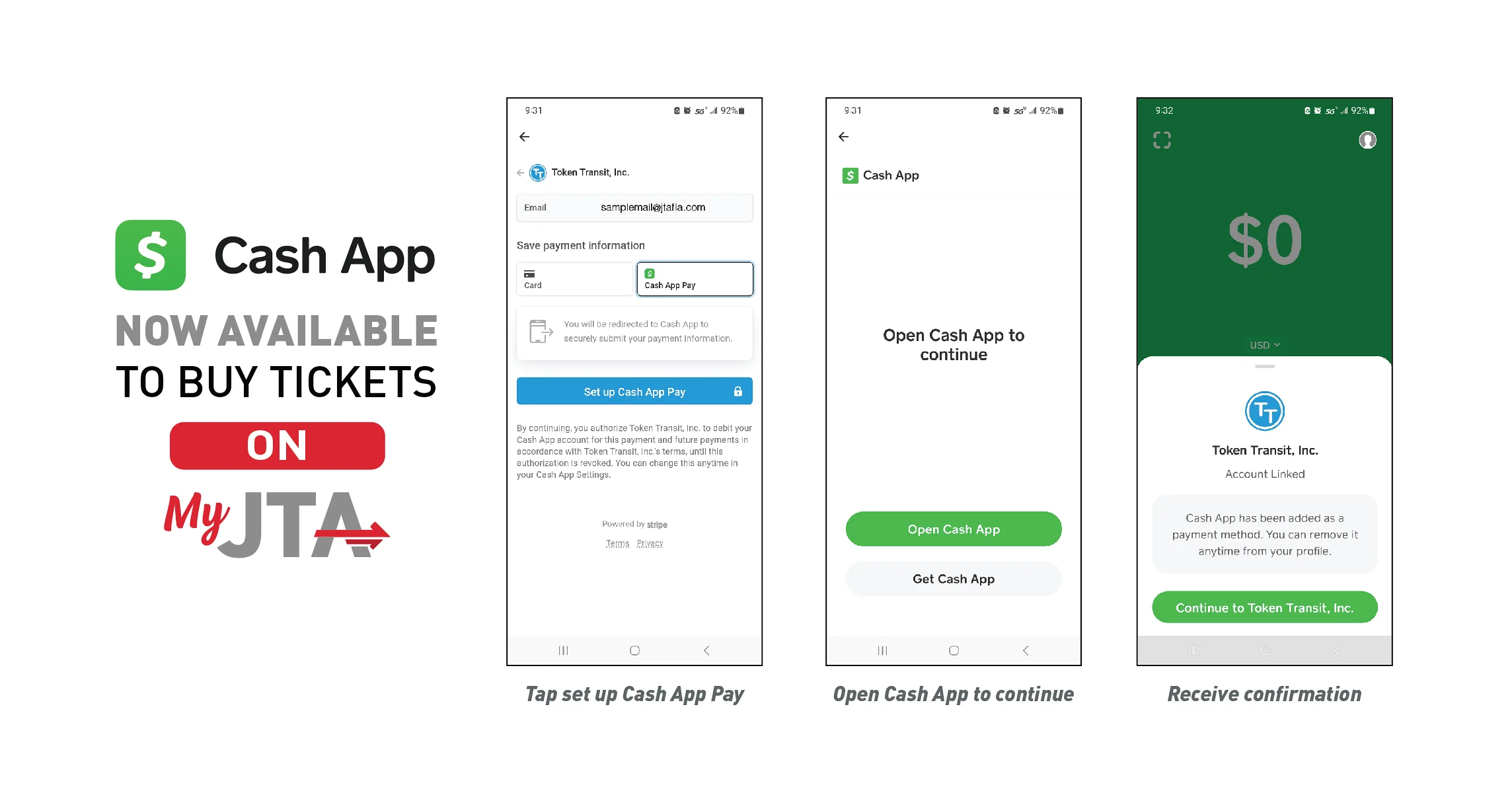
Frequently Asked Questions
How do I change my Cash App card in the MyJTA App if I receive a new card?
Once you confirm your purchase, select "Change", then "Add new payment method." There you can enter in a new card number or use Cash App.
If I have my Cash App card locked in the Cash App, can I still use it in the MyJTA App?
Once you reach the "Confirm Your Purchase" screen, select "Change" to update your method of payment. You can then enter a new card number or use your Cash App account.
Can split payments be made using my Cash App and my Credit card?
Split payments are not allowed.
Can I make a purchase using my Cash App card?
Customers can continue to use a Cash app credit card or any other Visa or Master Card.
Does my Cash App card have to be linked to a bank account?
Cash App users can send money to each other, and then pay for their fare from their Cash App account using the Cash App payment method in MyJTA. No bank account has to be linked to the Cash App account.
Will I need a PIN or zip code?
Cash App does not require a pin or zip code.
If the dispute is about your payment, please contact Cash App.
You do not have to save Cash App as a default payment method if you have other options.
MyJTA App Features
Purchase fares for JTA bus routes, the First Coast Flyer, ReadiRide, JTA Express Select, Connexion & Connexion Plus paratransit services, and the St. Johns River Ferry.
Launch the MyJTA app, input your destination, and select a transportation route, the MyJTA will:
- Provide step-by-step directions: Whether it’s a single bus trip, transferring routes, or minimizing walking time, MyJTA provides directions tailored to a passenger’s personal preferences.
- Enable in-app ticket purchasing: MyJTA users will be able to purchase fares directly in the app.
- Provide a unique QR code for ticket validation: MyJTA will display a digital ticket and QR code that can be visually inspected or scanned at validation machines.
- Find and reserve an e-scooter. The MyJTA app lets you book an eco-friendly way to explore Downtown Jacksonville.
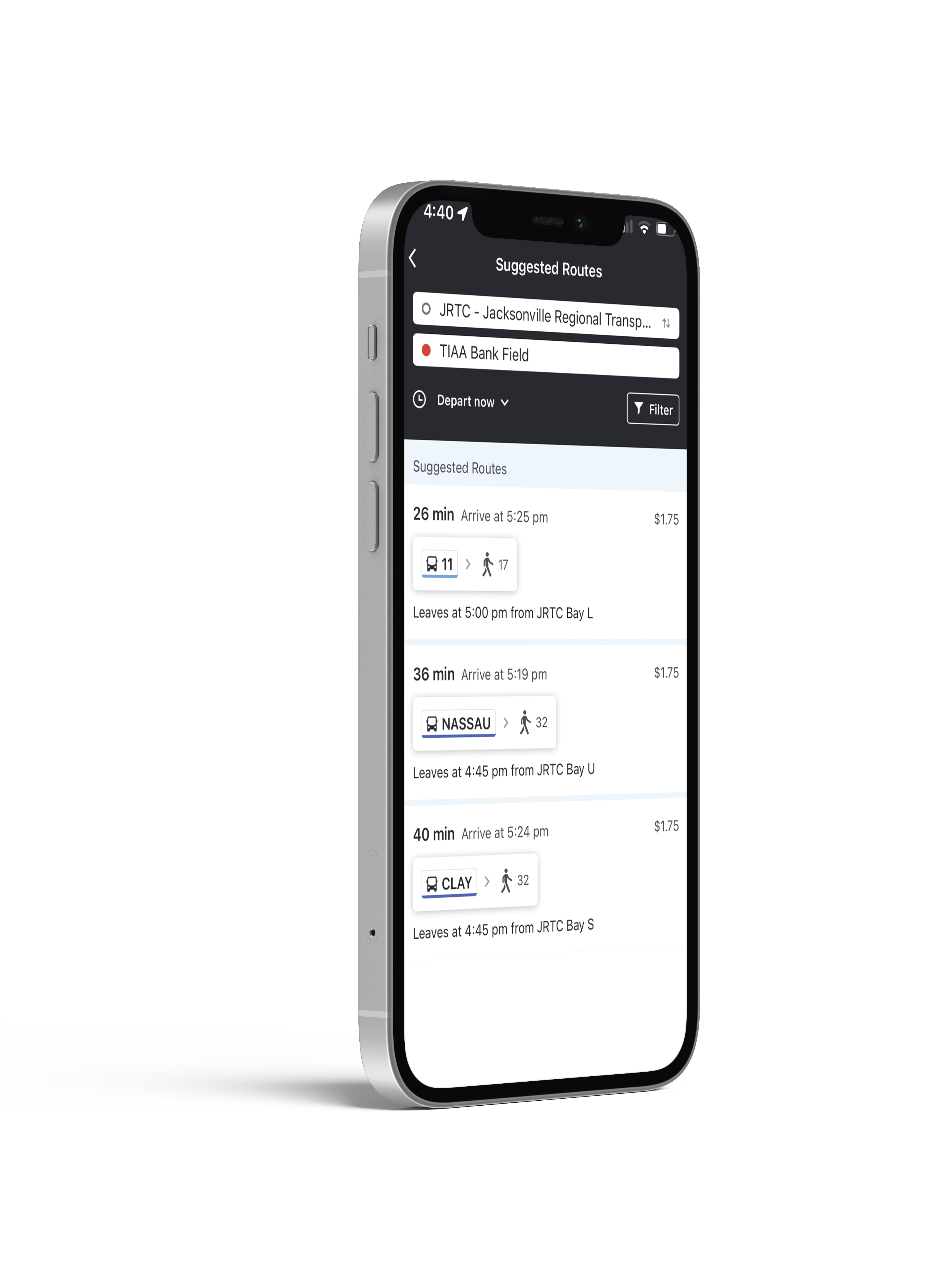
Create an Account
Step 1
Click Join in the MyJTA App menu.
Step 2
Enter your mobile phone number. We will send a confirmation code to your phone.
Step 3
Enter the confirmation code, and Join in the app menu will change to My Account. You are all set now!
- You can also create an account when you purchase a ticket for the first time -